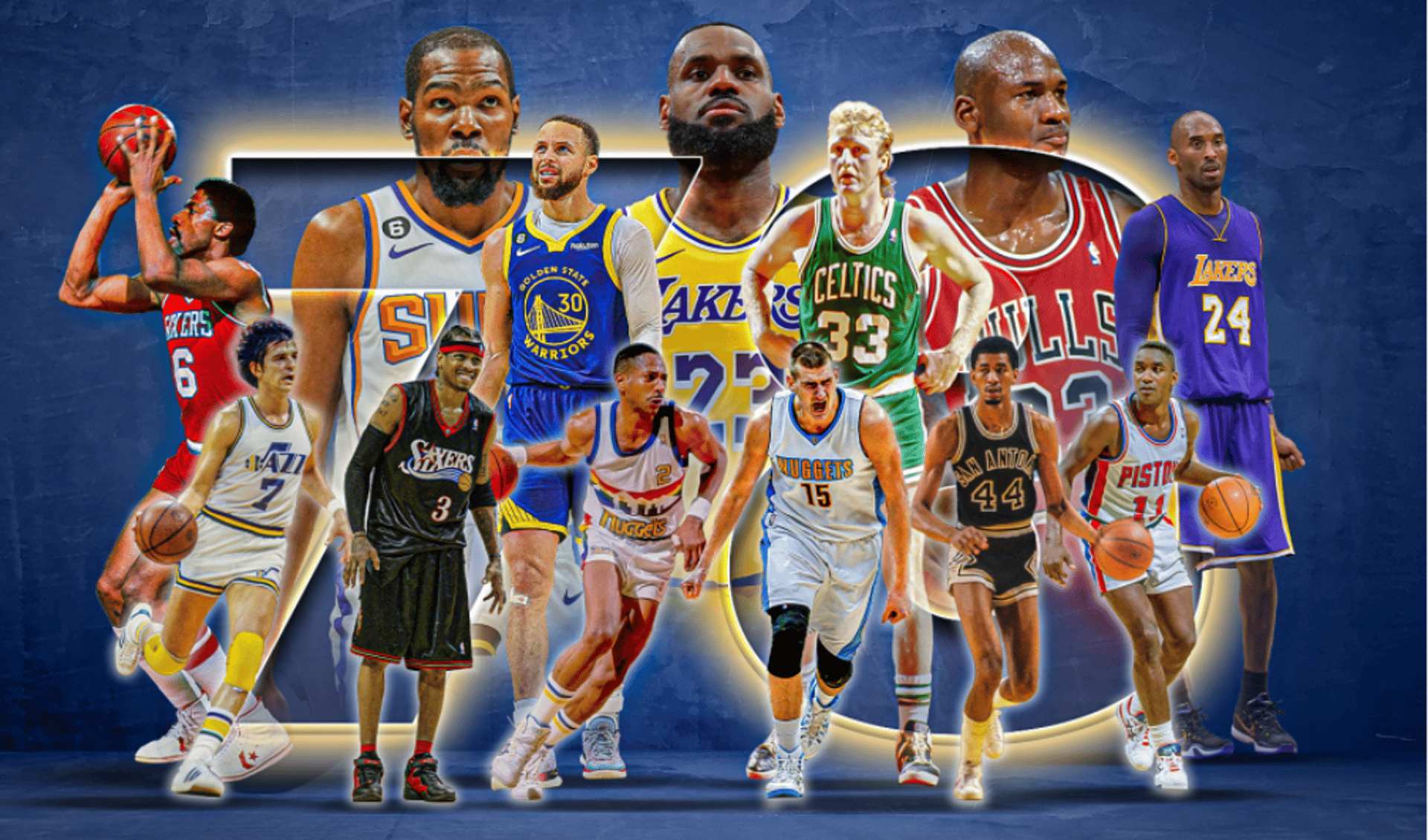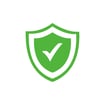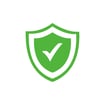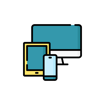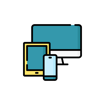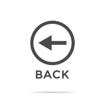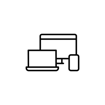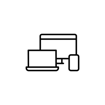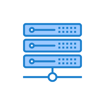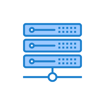SSTV IPTV Set-Up Guide: How to Install and Stream on All Devices and Apps
Welcome to SSTV IPTV! We’re thrilled to help you unlock a world of entertainment with our service at sstviptv.store. Whether you’re using a Smart TV, smartphone, streaming device, or computer, this guide will walk you through setting up SSTV IPTV on your favorite devices and apps. Let’s get started so you can enjoy seamless streaming in no time!
Before You Begin
To use SSTV IPTV, you’ll need:
An active subscription from sstviptv.store (grab your login details or M3U URL after signing up).
A stable internet connection (at least 10 Mbps for smooth streaming, 25 Mbps for HD/4K).
A compatible device (see below for options).
An IPTV app or player (we’ll recommend the best ones!).
Once you’ve subscribed, check your email for your credentials—usually a username, password, and/or an M3U playlist link. Keep these handy as you’ll need them during setup.
Setting Up SSTV IPTV on All Devices
1. Smart TVs (Samsung, LG, Android TV, etc.)
Smart TVs are a great way to enjoy SSTV IPTV on the big screen. Here’s how to set it up based on your TV type:
Samsung Smart TV
LG Smart TV
Android TV (Sony, TCL, Philips, etc.)
Tip: If your Smart TV doesn’t support these apps, connect a streaming device like a Fire Stick or Roku (see below).
2. Amazon Fire Stick / Fire TV
The Fire Stick is a popular choice for IPTV streaming. Here’s how to set it up:
Note: TiviMate may require a premium subscription for full features, but the free version works great too.
3. Android Phones and Tablets
Enjoy SSTV IPTV on the go with your Android device:
4. iPhones and iPads (iOS)
iOS users can stream SSTV IPTV easily:
5. Windows and Mac Computers
Watch SSTV IPTV on your PC or laptop:
Steps for VLC:
Download VLC from videolan.org and install it.
Open VLC, go to Media > Open Network Stream.
Paste your M3U URL from sstviptv.store and click Play.
Your channels will load—select one to watch!
6. Roku Devices
Roku doesn’t support sideloading, but you can still use SSTV IPTV:
Steps:
On your Roku, go to Settings > System > Screen Mirroring and enable it.
Install an IPTV app (like IPTV Smarters Pro) on your Android phone or tablet.
Load your SSTV IPTV M3U URL in the app.
On your phone, cast or mirror the screen to your Roku (via Wi-Fi).
Control playback from your phone while watching on Roku.
Note: Roku’s IPTV support is limited, so a Fire Stick or Android device might be a better option.
7. MAG Boxes
MAG devices are built for IPTV—perfect for SSTV:
Steps:
Connect your MAG box to your TV and internet.
Go to Settings > System Settings > Servers > Portals.
Enter the portal URL provided by sstviptv.store (check your subscription email).
Save and reboot the device.
Your channels will load automatically.
8. Kodi (Cross-Platform)
Kodi is a versatile option for many devices:
Steps:
Install Kodi on your device (kodi.tv/download).
Open Kodi, go to Add-ons > Install from Repository > PVR Clients > PVR IPTV Simple Client.
Install the PVR IPTV Simple Client.
Configure it: Go to Settings > General > M3U Playlist URL and enter your SSTV IPTV M3U link.
Enable the client and restart Kodi.
Access your channels via the TV section.
Recommended IPTV Apps
Here’s a quick rundown of the best apps for SSTV IPTV:
IPTV Smarters Pro: User-friendly, supports M3U and Xtream Codes, available on most platforms.
TiviMate: Sleek design, ideal for Android TV and Fire Stick (premium upgrade optional).
SS IPTV: Free and perfect for Smart TVs like Samsung and LG.
GSE Smart IPTV: Great for iOS with a simple interface.
XCIPTV: Lightweight and customizable for Android.
VLC Media Player: Free, open-source, and works on PCs.
Troubleshooting Tips
Buffering: Check your internet speed—restart your router if needed.
Playlist Not Loading: Double-check your M3U URL for typos or contact support@sstviptv.store.
App Crashing: Reinstall the app or update your device’s software.
No Sound/Picture: Ensure your HDMI or AV cables are secure.
Enhance Your Experience
Stable Connection: Use a wired connection (Ethernet) for the best performance.
VPN: Protect your privacy and bypass geo-restrictions with a reliable VPN.
Updates: Keep your apps and devices updated for optimal streaming.
Get Started with SSTV IPTV
Ready to dive in? Head to sstviptv.store, pick your plan, and follow the steps above to set up SSTV IPTV on your device. If you need help, our support team is just an email away at support@sstviptv.store. Happy streaming!